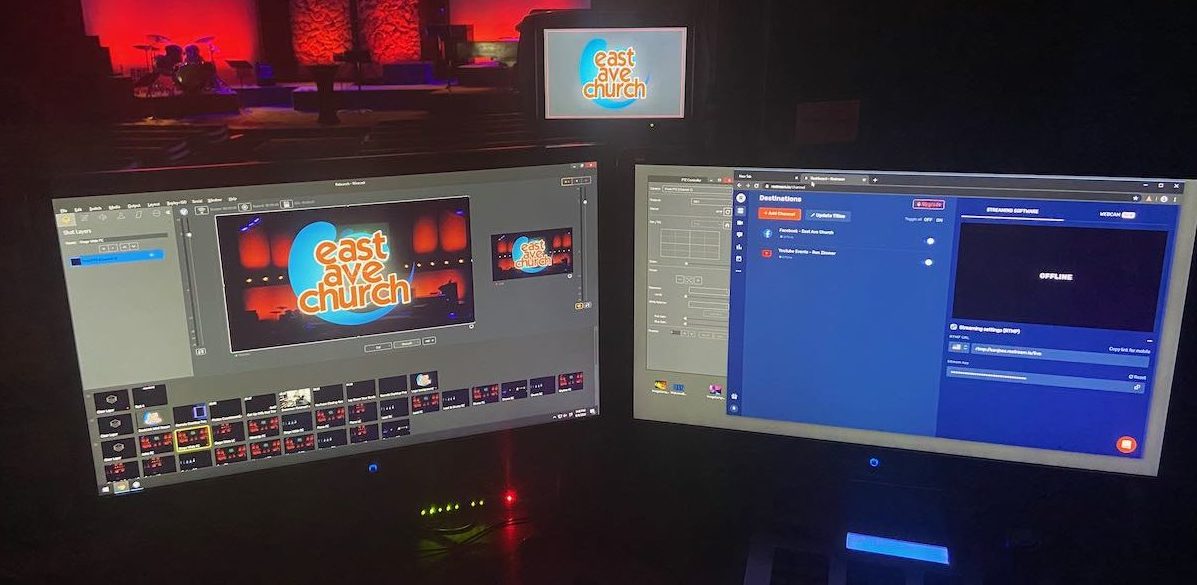Churches that have never live streamed worship before are now realizing that it will be a necessity starting in the near future when we reopen. Not everyone is coming back at the same time. We also will all want folks to stay home if they are under the weather at all. So, live webcasting will become a staple in each of our lives.
Where to Start?
If your church is new to live webcasting for services, you gotta start somewhere.
Actually, the first place to start is simply setting up your phone on a tripod. By now we are all getting proficient at Facebook Live, as it is the easiest to get rolling. If you can manage it, your regular YouTube phone app will also go live, but there are a few more permissions and a few things to think through. All for another post.
What Comes After That?!
It is a big technology jump from a phone to what comes next. The reason is that it is easy to get a video signal out of a computer, but difficult to get one in. To begin with, you will want to get two video signals in and an audio signal. So, that is sound input from your mixer, one camera, a feed from your visuals computer.
But you should ask this question first:
Does your worship space have a strong upload speed? Your upload and download speeds are calculated in Mbps (megabits per second). For nearly everyone, your upload speed is different from your download speed. The only number you need to know here is your upload speed. You can test this using a computer actually wired into your network at https://SpeedOf.Me or https://speedtest.net.
Full HDMI (1920×1080 at 30 frames per second) is usually about 6 Mbps. If you don’t get 6 Mbps up, you can run a smaller signal, but if you don’t have a steady 4 Mbps you need to consider your options on upgrading.
Next, Let’s Talk Hardware
You will need some very specific items. Most of this stuff you won’t find sitting around in a junk drawer in your tech loft.
DISCLAIMER: This is our chosen solution. There are other stand alone hardware solutions to mix video.
The Computer
We use a computer as the video mixer. It does not need to be the bleeding edge of technology kind of price tag, but it should be a solid, modern workstation. And although gaming computers can be quite powerful, what you need for your live webcast is a bit different. You may be able to use a computer you have sitting around, but usually there are reasons why you are not using them to begin with!
Current recommendations for the PC:
- Full size desktop computer running W10
- Core i7-8700 processor
- The main board needs at least 2 empty PCIe expansion slots
- 16GB RAM
- 512 PCI-e SSD (Solid State Drive)
Yes, a desktop computer. Laptops are very convenient, but give up power for portability. And this plan also calls for specific PCIe expansion cards you can’t get in a laptop.
Then the graphics card:

HP Quadro P620 Graphic Card – 2 GB: This is the workhorse that will do the heavy lifting of encoding your live stream video. The Quadro cards come in all kinds of sized, but this is all you need to get started.
Then, you need a way to get video into your computer:

To get consistent quality video into your computer is not easy. The DeckLink Mini Recorder is a PCIe expansion card from BlackMagic Design. It receives an incoming HDMI signal and makes it useful to your video mixing software. We use it to get the signal in from the presentation computer (ProPresenter). You can use it to bring in a signal from a camera.
There’s a cool alternative for getting your sanctuary visuals into your webcast:
If you are using ProPresenter 7 (which is recommended), you can add a virtual screen output via NDI (Network Devise Interface) that is recognizable as a a camera in any of the live video mixing software we will talk about. This is your cleanest way to do it, and it doesn’t cost any more money!
Audio Interface
 Yes, your computer will have a way to plug in a 1/8th in stereo jack into the onboard sound card. Don’t use it. There are simple USB audio devices designed for this sort of thing. The Presonus Audiobox USB 96 has been around a long time and will get the job done. If you have an extra monitor send from your sound mixer, you can create a separate sound mix just for the webcast. Just use a send from your mixer to this interface!
Yes, your computer will have a way to plug in a 1/8th in stereo jack into the onboard sound card. Don’t use it. There are simple USB audio devices designed for this sort of thing. The Presonus Audiobox USB 96 has been around a long time and will get the job done. If you have an extra monitor send from your sound mixer, you can create a separate sound mix just for the webcast. Just use a send from your mixer to this interface!
Cameras
Okay, you really only need one to get started. You might have a handheld camcorder sitting around you could use. Check to see if the HDMI out will give you a clean live signal. Most video cameras like that do not, but some popular ones can! That would get you started through the BlackMagic DeckLink PCIe card!

When you are ready for your first camera purchase, this is a great place to start: PTZOptics 12x NDI|HX ZCAM 3G-SDI Box Camera. This is a static camera to give you one great view of your platform. It does zoom, but it doesn’t move. the NDI technology means the video comes over your existing network. It is also POE capable (Power Over Ethernet). That means you only have to get your CAT5 to where you want the camera! Brilliant!
Seriously, POE and NDI is a game changer for churches. Without these two features on the camera, you need to install a power outlet and run an HDMI cable, a control cable and a network cable. Now with one normal networking cable you can get video into your computer!
In order to get POE to work, you will need a power injector that won’t come with the camera. You can get a standalone unit or you can upgrade your network switch with one that also provides POE. Just make sure you do the math to match the power needs of the cameras (and whatever else you want POE) with the switch.

This PTZ Optics camera just about purpose built for churches. PTZ stands for pan, tilt and zoom. When installed the camera can use presets to get the shot you want. It spins and zooms in perfectly on the shots you program! Epic! Make sure you get one with NDI for ease of set up. They can also be powered over ethernet. These are so good that they are sold out everywhere. I found a 12x zoom one that isn’t sold out yet!
You should consider at least a two camera rig. One can be stationary and one should move. You can have it on a swivel head and have someone move it around if you like, or use a PTZ camera. If you don’t want to make your audience sick, you need two cameras. That way the broadcast never has to see the camera move and zoom.
Software
There are three major players for live webcasting. Many churches are using OBS (Open Broadcasting Software). It became popular first with the folks that stream their video game play on Twitch.TV. I have only done some trouble shooting on OBS, so I am no expert. The reason churches are using it is because it is the right price. It is free. I did not find it user friendly, but folks are using it everywhere.
We use Wirecast from Telestream.net. It is not free — starting at $599. We like the way it is laid out using a familiar layer setup. They also have great tech support and are based out of Grass Valley, CA.
The third option is vMix. I have never seen it running except in youtube videos of folks who are experts in live webcasting. So it is worth a try before you get too invested in something else! The price depends on what features you want to use. There is a free version and you can spend up to $1200 for the cadillac level.
UPDATE 09/01/2020: We have switched to vMix when Wirecast was having issues. We like the color processing and the feature set. We settled on the 4K version at $700. Not that we are going to stream in 4K, but it has the feature set we want, like the multiple outputs for monitors and PTZ control. We love it!
What’s the Damage!?
Okay, so if you get a static camera and a PTZ camera with all the recommendations here, your budget should be $5,500. Not bad considering more than half of that is just in two cameras!